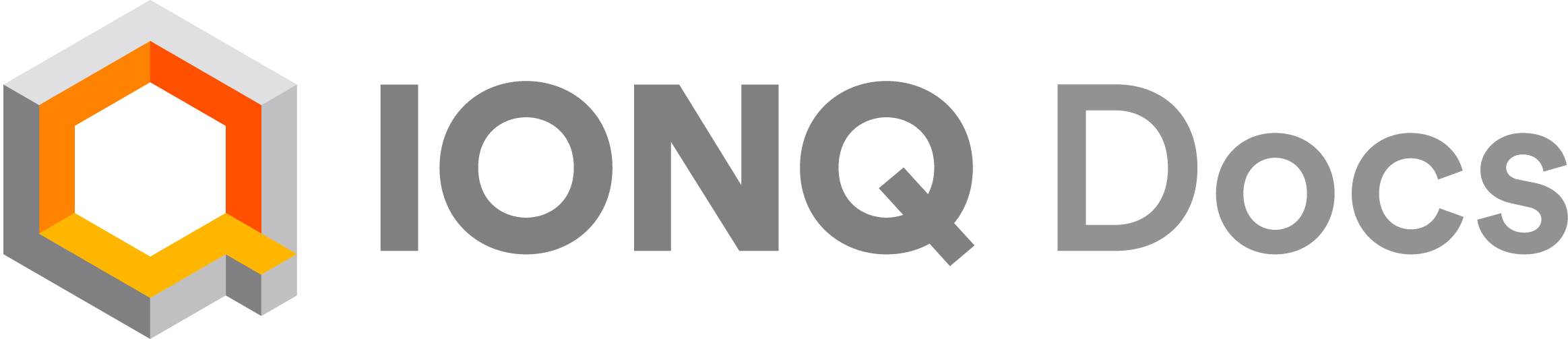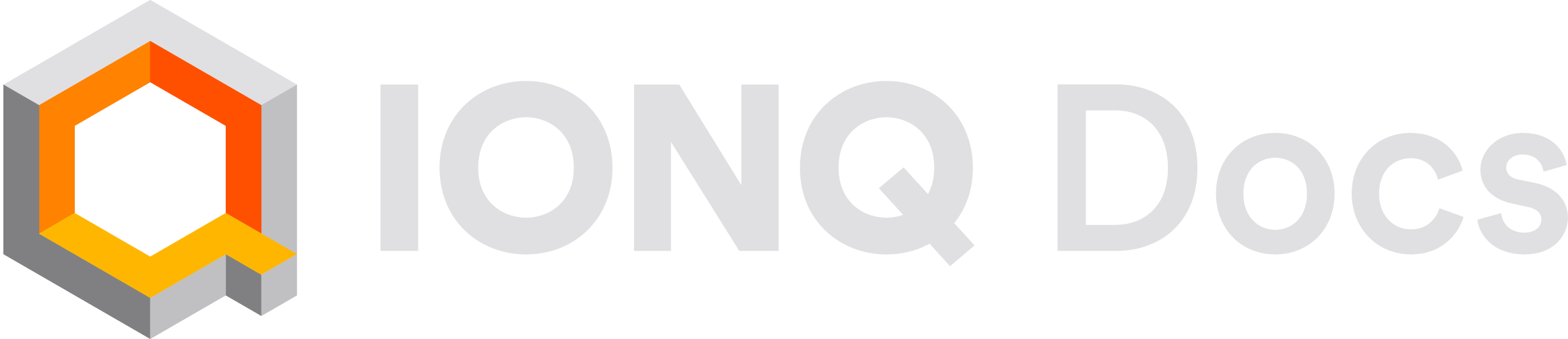Organization Membership
Members of an organization can be either an Owner or a User.-
Organization Owners can…
- Add or remove users from the organization and manage users’ roles
- View the aggregate spend of the organization
- View the individual spend of all users in the organization
- Create and archive projects
- Manage the membership, budgets, and permissions of projects
- View all projects and job data of any project in the organization
- Set the default budget and QPU permissions for new projects
-
Organization Users can…
- View and submit jobs to projects they are a member of
- View the details of their own jobs and other jobs in their projects
- View the cost of their projects, both in aggregate and per-member spend
Managing Members
An organization owner can invite members, manage roles, view information about members, and remove members.Inviting members
On the Organization Members page, clickInvite member from the top of the page. Invitations expire after 30 days, and can be re-sent on this page if needed.
When an invite is still pending, it can be revoked or resent as needed from the member list.
Changing a member’s role
To change a member’s role, click on the role dropdown in the member list. Changes are saved as soon as they’re made.Viewing a member’s projects
You can view all the projects an organization member belongs to by selecting the number of the projects in the “projects” column in the organization members list.Remove organization member
You can remove an organization member from the organization by selecting the multi action button at the end of the member row in the organization members list. Select the “remove from organization” button.Organization Spend
View spend
If your organization has paid QPU access, you can view your total organization spend and available credit from your organization spend page.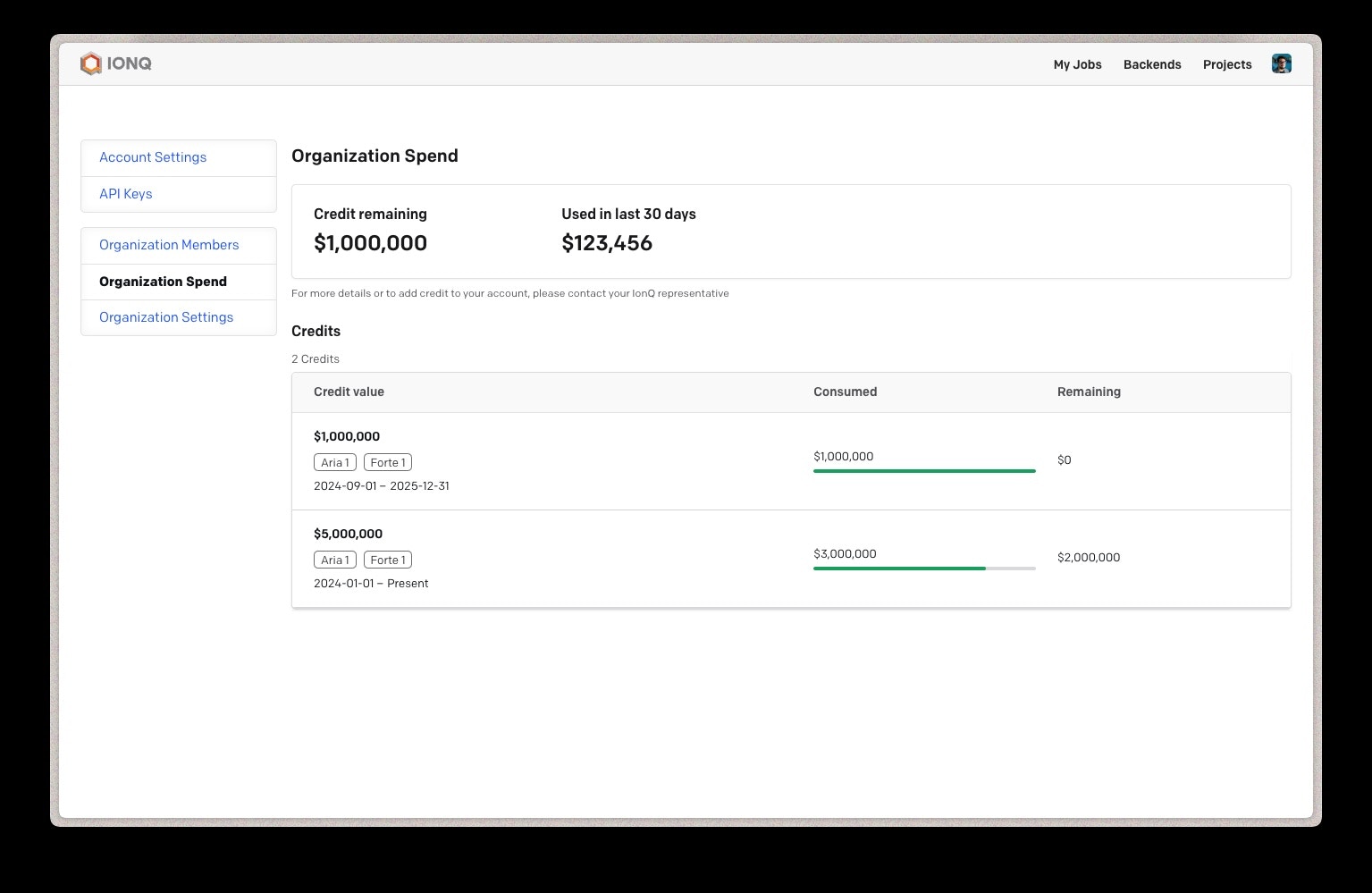
Add credit or QPU access
Please contact your IonQ account representative or reach out to [email protected] to discuss adding credit to your organization’s budget or gaining access to additional QPUs.Organization Settings
Change organization name
To edit your organization name, insert a new organization name and select the “Update organization information” button under the organization name input to save changes. The organization ID is a fixed, unique identifier that can only be changed by IonQ staff.Default project budget
This setting will be used when creating new projects within the organization. It is automatically set for personal workspace projects that are created when new members join the organization. When an organization owner creates a new project, this setting will be filled in automatically but can be changed. For new organizations (or existing organizations that have never changed this setting), the default project budget is zero. This means that new users will only be able to run simulator jobs until their personal workspace settings are updated or they are added to a project with nonzero budget and QPU backend access. Organization owners can change this value to a limited or unlimited amount, which will be used as the budget for all newly created projects. For example, an organization owner may choose to provide all new users with a small amount of credit to get started running on QPUs. Changing this setting will not make any changes to existing projects. Organization owners can always change the budget for an existing project.Backend access for new projects
This setting determines the default backend access for new projects created within the organization. Like the default project budget, it is automatically applied when personal workspace projects are created for new organization members and will be auto-populated when an organization owner starts creating a new project. For new organizations (or existing organizations that have never changed this setting), no QPU backends are selected. This means that new users will only be able to run simulator jobs until their personal workspace settings are updated or they are added to a project with nonzero budget and QPU backend access. Organization owners can select any backends that are available to their organization. Access to the free simulator backends is always available. Changing this setting will not make any changes to existing projects. Organization owners can always change the backend access for an existing project.A project needs both a nonzero budget and backend access in order for users to run jobs on a QPU.