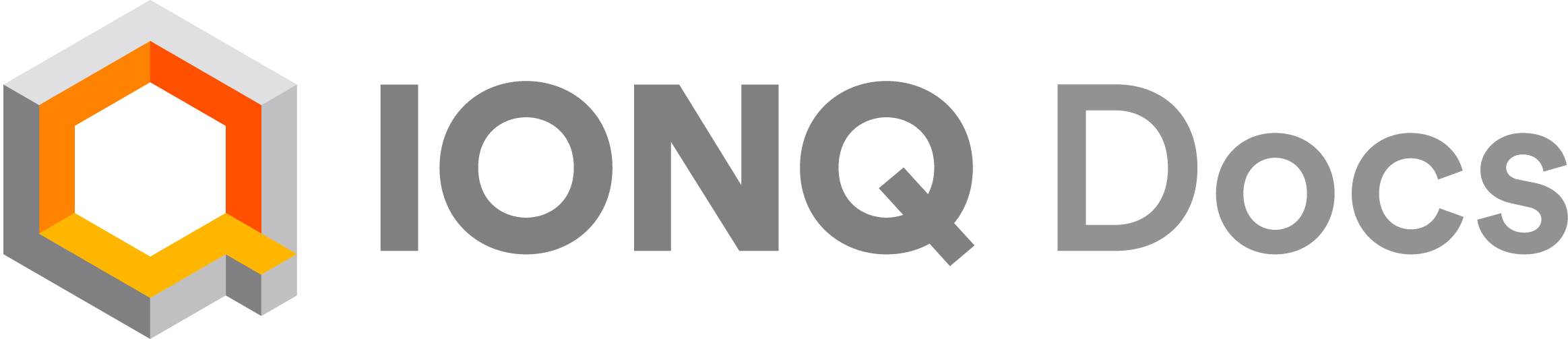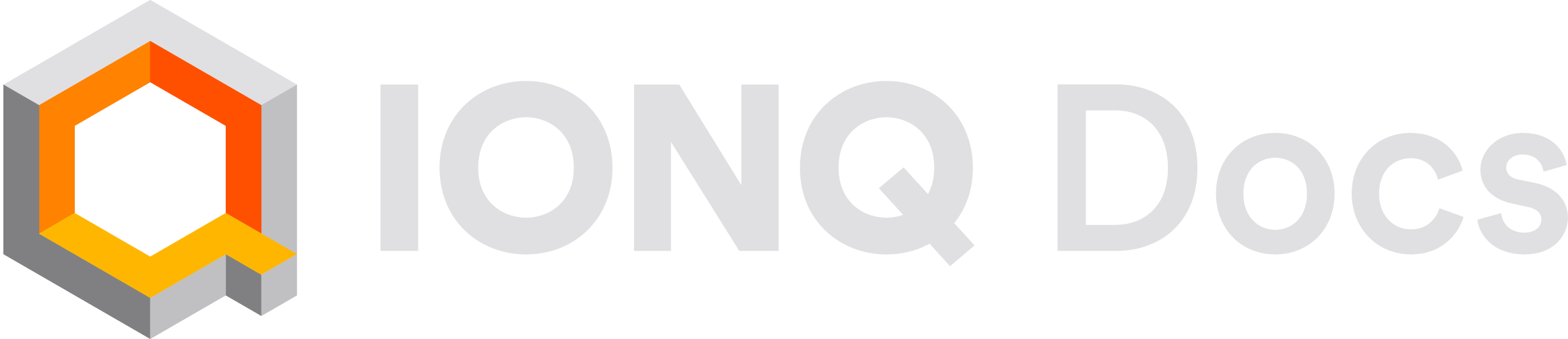What is CUDA-Q?
NVIDIA’s CUDA Quantum (CUDA-Q) is an open-source quantum development platform with a unified programming model designed for a hybrid setting, supporting computation on GPU, CPU, and QPU resources working together. CUDA-Q integrates with various QPUs (including IonQ systems) as well as GPU-accelerated quantum simulations, and it supports programming in Python and C++. This guide covers how to use CUDA-Q with Python to submit basic circuits to IonQ backends; refer to the CUDA-Q docs for additional circuit and application examples in both Python and C++.Getting started
You’ll need an account on the IonQ Quantum Cloud, and you’ll need to create an API key. We also have a guide about setting up and managing your API keys if you need some help.Set up CUDA-Q
CUDA-Q contains built-in support for IonQ with no separate packages or add-ons. Refer to CUDA-Q’s quick start and full installation guide for information about installing CUDA-Q. Depending on your operating system and preferences, you might install thecudaq Python package directly with pip, or you might use a Docker container provided by NVIDIA.
CUDA-Q can also be used in hosted environments like Google Colab or QBraid Lab, which offer easier setup and may provide access to GPU resources.
If you’re using a hosted notebook in an environment where CUDA-Q isn’t already installed, start by installing it via pip:
Set up your environment
For CUDA-Q, you’ll specifically need to store your API key in an environment variable namedIONQ_API_KEY, rather than passing it into a function in your Python code. If you’re running on your local machine or in another environment that you can manage directly, you can set this up persistently using the steps for your operating system in our guide to API keys.
Otherwise, you can set the environment variable from within a Python script or notebook using:
Your API key is effectively a password that enables access to your IonQ Quantum Cloud account, so if you’ll be sharing your code file, we recommend reading in your key from a separate file or copying it in at runtime using a module like getpass.
Submit a circuit to the simulator
To submit a basic circuit to IonQ’s ideal cloud simulator, define it as a CUDA-Q quantum kernel (a Python function with the@cudaq.kernel decorator) and use cudaq.set_target('ionq') before sampling the kernel.
cudaq.set_target('ionq') will target IonQ’s ideal cloud simulator. Jobs run after setting this target in your code will be sent to the ideal simulator. (If we hadn’t set any target at all, the circuit would run locally using CUDA-Q’s default simulator for your system and environment.)
For IonQ ideal simulations using CUDA-Q, results are retrieved by multiplying the calculated probabilities by the shot count (which defaults to 1000 if unspecified, as in this example). As a result, this Bell state example ends up with exactly 500 shots for the 00 state and 500 shots for the 11 state.
For circuits run using CUDA-Q with other simulation backends (and for IonQ ideal simulations using different SDKs or settings), ideal simulation results may be returned by sampling from the calculated probabilities instead, which may be preferable depending on your objectives.
Finally, note that the name of the CUDA-Q kernel function (hello_world in this case) is also used as the name of the IonQ job, which you should see on the “My Jobs” page in the IonQ Cloud Console.
Submit a circuit to the noisy simulator
To run the circuit using IonQ’s simulator with a noise model, add anoise argument when setting the target, like: cudaq.set_target('ionq', noise='aria-1'). The available noise models are aria-1, aria-2 (legacy), forte-1, and forte-enterprise-1. You can read more about these noise models here.
aria-1 noise model, specifies the number of shots to be simulated, and changes the name of the job. As expected, the result is similar but there were a few instances of the 01 and 10 states recorded.
Submit a circuit to a QPU
To run the same circuit on IonQ’s quantum hardware (QPU), we can usecudaq.set_target('ionq', qpu='qpu.aria-1') or specify another backend name. Available QPU backend options may include ionq_qpu.aria-1, ionq_qpu.forte-1, or ionq_qpu.forte-enterprise-1. You can view which of these systems you can access in the /v0.4/backends resource in the API and on the “Backends” tab of the IonQ Cloud Console.
Using CUDA-Q’s sample_async method rather than sample is also recommended, in order to submit a job and return to retrieve its results later.
Retrieve the result
The file containing theasync_result includes all of the information needed to retrieve the job and its results, after you’ve confirmed it has completed.